What is GOM Player; Pros and Cons; Key Features; Functions; How to Use
GOM Player is a popular multimedia player developed by the South Korean software company Gretech. Known for its wide range of supported formats, GOM Player allows users to play videos, music, and even subtitles in various file types. It features an intuitive user interface, customizations, and support for advanced codecs like AVI, MP4, MKV, FLV, and more. The software is lightweight, ensuring smooth playback even on older computers, while offering powerful features such as video playback speed control and 360-degree video support. GOM Player also provides unique functionalities like the ability to search for missing codecs, making it a versatile tool for video and audio enthusiasts alike.
Pros & Cons of GOM Player
Pros
- Supports Multiple Formats: GOM Player supports a wide variety of video and audio file formats, making it highly versatile.
- Customizable Interface: The player allows users to customize its interface to suit their preferences, providing a more personal experience.
- 360-Degree Video Playback: GOM Player has advanced features like 360-degree video support, ideal for VR content.
- Subtitle Support: GOM Player supports a wide range of subtitle formats, allowing for easier viewing of foreign films or videos.
- Lightweight and Efficient: The player is resource-efficient, ensuring smooth playback even on lower-end systems.
- Built-in Codec Finder: GOM Player can search for missing codecs, saving users time in finding and installing necessary components.
- Advanced Playback Controls: It offers playback speed adjustments, looping, and bookmarking, enhancing the viewing experience.
Cons
- Ads in Free Version: The free version includes ads, which can be disruptive to the user experience.
- Limited Features in Free Version: Some features, such as advanced audio effects and removal of ads, are only available in the paid version.
- Not as Popular as Other Players: Compared to widely-known players like VLC, GOM Player has a smaller user base, which could mean less support in some cases.
- Occasional Compatibility Issues: Some users report occasional compatibility problems with newer video formats or operating systems.
- Heavy on Resources in Certain Cases: While generally lightweight, GOM Player can consume more CPU resources during heavy video processing, like 4K content.
Key Features of GOM Player
- Wide Format Support: GOM Player supports most common video and audio file formats, including MP4, AVI, MKV, FLV, and more.
- Advanced Codec Finder: The Codec Finder feature enables GOM Player to search for and automatically install missing codecs, ensuring seamless playback.
- Subtitle Customization: Users can adjust the size, color, and position of subtitles, enhancing the viewing experience for non-native speakers or viewers who need subtitles.
- 360-Degree Video Support: GOM Player supports VR content with 360-degree video playback, ideal for users with virtual reality headsets.
- Playback Speed Control: The player allows users to control playback speed, including options for slow motion and fast-forward features.
- Screen Capture Tool: GOM Player includes an in-built screenshot tool that allows users to capture still images from videos.
- Audio Effects: The player comes with built-in equalizer settings and audio effects for a customized sound experience.
- Playlist Support: GOM Player supports playlists, allowing users to organize and play multiple media files continuously.
Functions of GOM Player
- Media Playback: GOM Player’s primary function is playing video and audio files in various formats, ensuring high-quality playback with minimal latency.
- Video and Audio Enhancement: It provides features like equalizers, volume normalization, and video filters to enhance media playback.
- Advanced Subtitle Support: GOM Player supports external subtitle files and offers features like subtitle syncing, translation, and font customization.
- VR and 360-Degree Video Support: The player can handle VR and 360-degree videos, making it ideal for immersive media experiences.
- Codec Finder: One of the unique functions of GOM Player is its built-in codec finder that searches for missing codecs and automatically installs them.
- Screen Capturing: Users can capture images from videos, useful for creating thumbnails or extracting stills from specific scenes.
- Customizable Interface: GOM Player allows users to adjust the interface to suit their needs, including themes and layout changes.
- Bookmarking: Users can create bookmarks in videos to easily return to specific points without needing to fast-forward or rewind.
How to Use GOM Player
- Download and Install: Visit the official GOM Player website and download the version that suits your operating system (Windows or macOS). Install the program by following the on-screen instructions.
- Open Media Files: Launch the program, then click on "Open File" or drag and drop media files directly into the GOM Player window to start playback.
- Adjust Settings: Use the toolbar to adjust volume, playback speed, and video quality. You can also enable subtitle options by clicking on the subtitle icon.
- Use Advanced Controls: Explore advanced controls like video filters, audio effects, and equalizer settings by accessing the settings menu or right-clicking on the playback screen.
- Activate VR Mode: If you have a VR headset, GOM Player supports 360-degree video playback. Simply click on the 360° icon to activate VR mode and enjoy immersive viewing.
- Create and Use Playlists: You can create playlists by adding media files to the playlist window, allowing you to enjoy continuous playback of your favorite videos or songs.
- Capture Screenshots: While watching a video, press the screenshot button to capture still images from the video. You can adjust the image format and location through settings.
- Search for Missing Codecs: If a video doesn’t play due to a missing codec, GOM Player will automatically prompt you to search for the codec and download it from a reliable source.
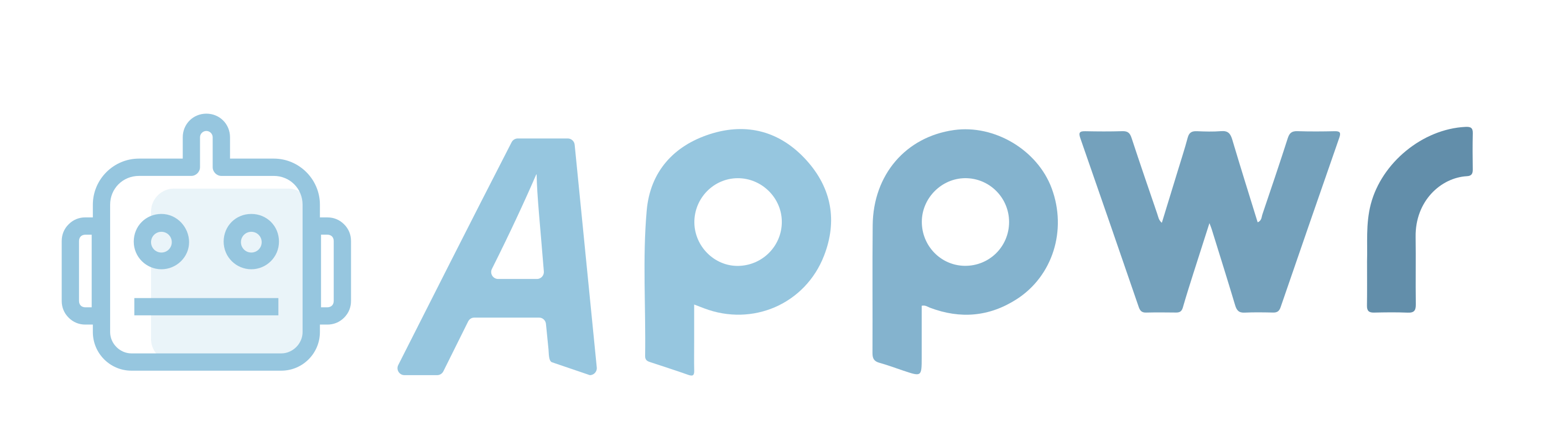
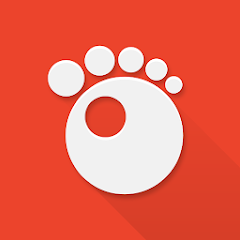
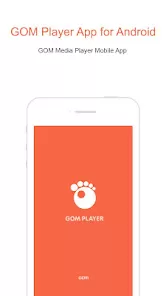
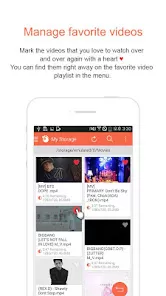


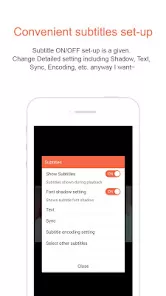
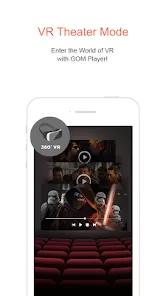

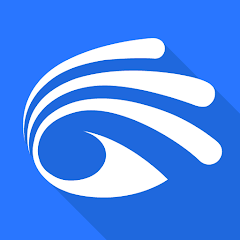

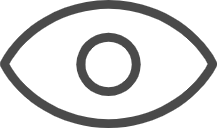 0
0 



