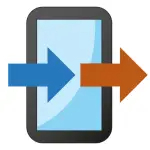AnyDesk Remote Desktop is a fast, secure, and lightweight remote desktop application designed to facilitate seamless remote access and control of computers and devices from anywhere in the world. Launched in 2014 by AnyDesk Software GmbH, it has become a popular tool for IT professionals, businesses, and individuals who need to manage or troubleshoot remote systems efficiently. AnyDesk uses proprietary DeskRT technology, which enables low-latency and high-quality remote sessions even on low bandwidth connections. Its intuitive interface, combined with strong security features, makes it an ideal choice for remote support, collaboration, and accessing files or software on distant devices.
Pros and Cons of AnyDesk Remote Desktop
- Pros:
- High-speed performance with minimal latency thanks to DeskRT codec.
- Supports cross-platform access including Windows, macOS, Linux, Android, and iOS.
- Strong encryption and security protocols to protect remote sessions.
- Lightweight application with a small installation footprint.
- User-friendly interface that is easy to navigate for beginners and experts alike.
- Allows unattended access, making it suitable for IT maintenance and management.
- Customizable user interface and branding for businesses.
- Cons:
- Free version has limited features compared to paid plans.
- Some advanced features require a paid subscription.
- Performance can occasionally be affected by very slow or unstable internet connections.
- File transfer speeds may vary depending on network quality.
- Initial setup for unattended access may be complex for non-technical users.
Key Features of AnyDesk Remote Desktop
- Low latency remote desktop access with high frame rates.
- Cross-platform compatibility across desktop and mobile devices.
- End-to-end encryption using TLS 1.2 and RSA 2048 asymmetric key exchange.
- File transfer functionality between local and remote devices.
- Session recording for auditing and training purposes.
- Unattended access with password protection for remote devices.
- Multi-user collaboration with session sharing capabilities.
- Customizable interface and integrations with third-party tools.
- Lightweight installer and portable version available.
Functions of AnyDesk Remote Desktop
- Remote control of desktops and servers in real-time.
- File transfer between connected devices without additional software.
- Remote printing to local printers from connected computers.
- Chat functionality during remote sessions to communicate with users.
- Session recording to save and review remote interactions.
- Multiple session tabs to manage several connections simultaneously.
- Unattended access for remote maintenance and administration.
- Connection via internet or local network for flexibility.
How to Use AnyDesk Remote Desktop
- Step 1: Download and install AnyDesk from the official website or app store on both local and remote devices.
- Step 2: Open AnyDesk on both devices. Note the AnyDesk address (a unique number) displayed on the remote device.
- Step 3: On your local device, enter the remote device’s AnyDesk address in the connection field and click “Connect.”
- Step 4: The remote user must accept the connection request, unless unattended access is enabled.
- Step 5: Once connected, control the remote desktop as if you were physically present.
- Step 6: Use the toolbar for features such as file transfer, chat, session recording, or adjusting display settings.
- Step 7: To enable unattended access, configure a password on the remote device and set permissions accordingly.
- Step 8: Disconnect the session when finished by closing the window or clicking the disconnect button.
- Step 9: Explore advanced settings and customization options for an optimized experience.
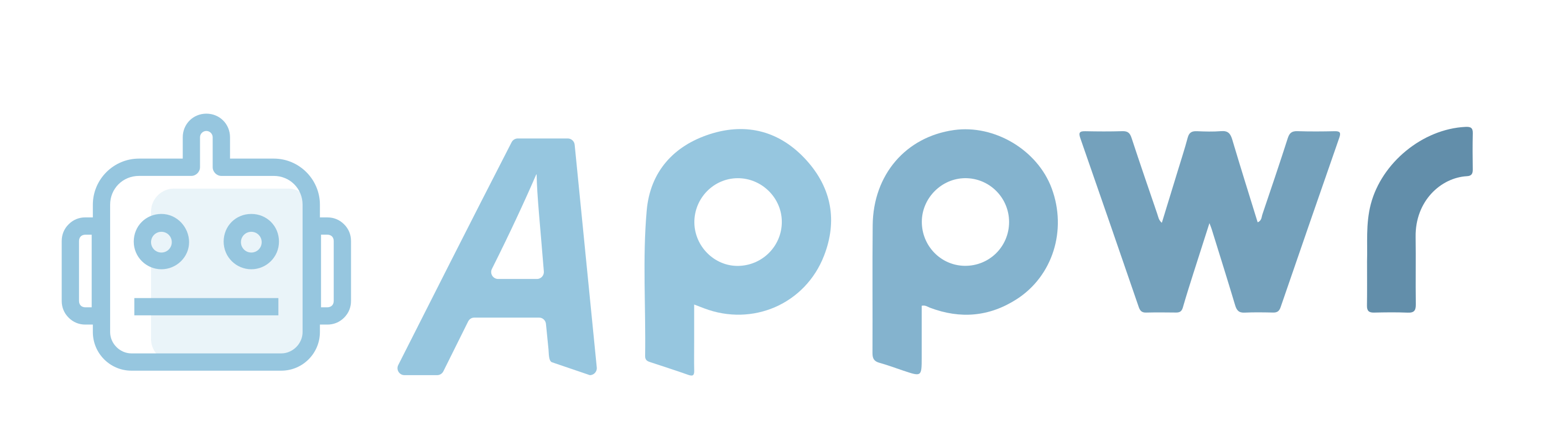



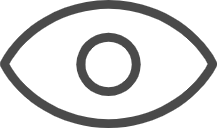 0
0