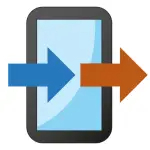Google Chrome is a fast, versatile, and widely used web browser developed by Google. Since its initial release in 2008, Chrome has become one of the most popular browsers globally due to its speed, simplicity, and integration with Google's services. It supports a wide array of web standards and technologies, allowing users to access modern websites and applications smoothly. Chrome is available across multiple platforms including Windows, macOS, Linux, Android, and iOS, making it accessible to a broad audience. Known for its minimalistic user interface and strong security features, Chrome is designed to provide a seamless browsing experience whether you are casually surfing the web, working online, or using web-based applications.
Pros and Cons
Pros:
Extremely fast page loading and performance optimization.
Simple, clean, and intuitive user interface.
Wide range of extensions and add-ons available through the Chrome Web Store.
Cross-device sync of bookmarks, passwords, history, and settings with a Google account.
Regular security updates and sandboxing to protect against malware and phishing.
Strong integration with Google services like Gmail, Drive, and Maps.
Developer-friendly tools and support for modern web standards.
Cons:
High memory (RAM) usage which can slow down older or low-spec devices.
Privacy concerns due to extensive data collection by Google.
Can sometimes be resource-intensive, affecting battery life on laptops.
Occasional issues with compatibility or glitches on some websites.
Closed-source components within the browser, limiting full transparency.
Key Features
Omnibox: Unified address and search bar for faster web navigation.
Tabbed browsing with easy tab management, including grouping and pinning tabs.
Built-in Google Translate for instant webpage translations.
Incognito mode for private browsing sessions that do not save history or cookies.
Chrome Web Store offering thousands of extensions for customization.
Automatic updates to keep the browser secure and up-to-date.
Sync across devices allowing users to access bookmarks, history, and settings anywhere.
Developer tools for inspecting and debugging websites.
Functions
Browsing websites quickly and securely with an optimized rendering engine.
Managing multiple tabs and windows to organize web activities.
Downloading files and managing downloads efficiently within the browser.
Using extensions to add functionalities such as ad blockers, password managers, and productivity tools.
Syncing user data such as bookmarks and passwords across devices using a Google account.
Running web applications and games supported by modern web technologies.
Private browsing via Incognito mode that leaves no traces after the session ends.
Saving and autofilling passwords, forms, and payment methods securely.
How to Use
Click the button "Check All Versions" below to download and install it.
Download and Install: Visit the official Google Chrome website to download the installer for your operating system, then follow the setup prompts.
Open Chrome: Launch the browser from your desktop, start menu, or applications folder.
Navigate Websites: Type URLs or search queries into the omnibox and press Enter to visit sites.
Manage Tabs: Open new tabs with the plus icon, switch between tabs by clicking, or close tabs with the 'X' button.
Sign In: Log in with your Google account to enable syncing of bookmarks, passwords, and history.
Customize: Access the Chrome Web Store to add extensions or themes that enhance your browsing experience.
Use Incognito Mode: Open a private window by clicking the menu and selecting “New Incognito Window” for private browsing.
Adjust Settings: Use the menu (three dots) to customize browser preferences, privacy settings, and security options.
Access Developer Tools: Right-click on any webpage and select “Inspect” to view and debug website elements.
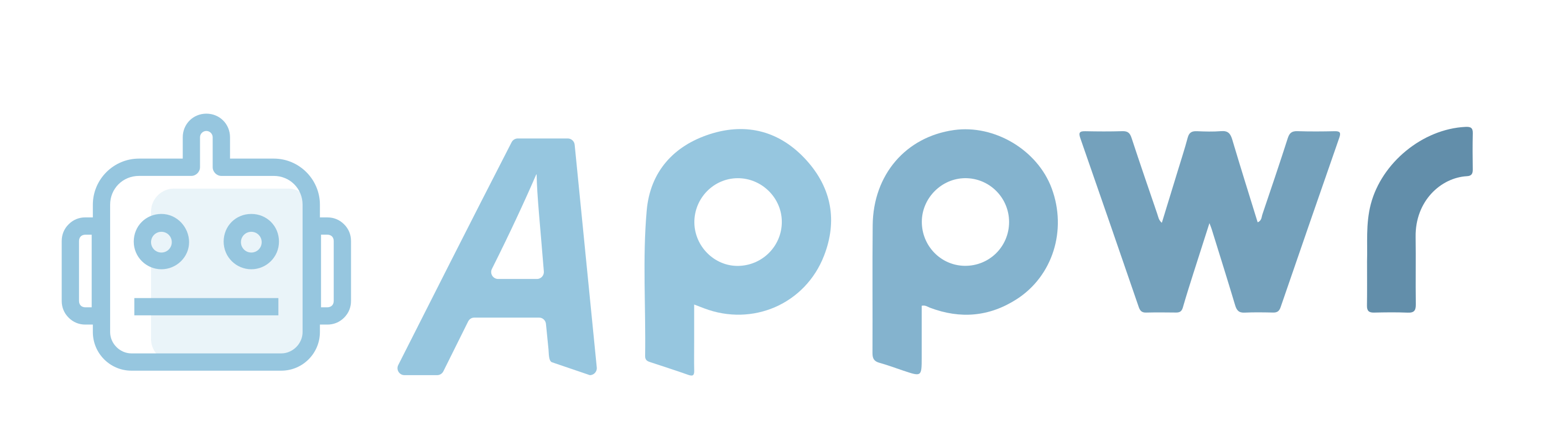
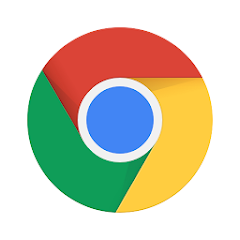





















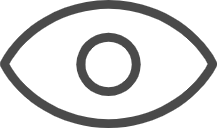 0
0