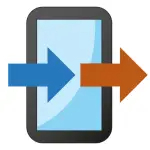What is Xender - Share Music Transfer: Pros and Cons; Key Features; Functions; How to Use
Xender is a cross-platform file-sharing application designed to transfer music, videos, photos, apps, and other files quickly between devices without using mobile data. Compatible with Android, iOS, Windows, and Mac devices, Xender eliminates the need for USB cables or cloud uploads for file transfer. The app uses Wi-Fi Direct technology to create a peer-to-peer connection between devices, allowing rapid sharing of large files in seconds. Xender also provides media management tools, letting users organize music playlists, video libraries, and documents conveniently. With its easy-to-use interface and high transfer speed, Xender is a popular choice for sharing music and other content efficiently, both locally and across devices of different operating systems.
Pros and Cons of Xender - Share Music Transfer
- Pros:
- Fast transfer speeds using Wi-Fi Direct, significantly quicker than Bluetooth.
- Cross-platform support: works on Android, iOS, Windows, and Mac devices.
- No mobile data usage required for file transfer.
- User-friendly interface, easy to navigate and operate.
- Supports a wide range of file types including music, videos, photos, and apps.
- Ability to manage and organize media directly within the app.
- Allows group sharing to multiple devices simultaneously.
- Offline transfer without internet connection, ensuring privacy and security.
- Cons:
- Advertisements in the free version may disrupt usage.
- Limited features on some iOS devices compared to Android.
- Occasional connectivity issues between certain device models.
- Large files may require both devices to remain close for stable transfer.
- File sharing speed depends on device hardware and network capability.
- No built-in cloud storage; files need to be saved locally.
- Some users may find in-app notifications or pop-ups distracting.
Key Features of Xender - Share Music Transfer
- High-speed file transfer using Wi-Fi Direct without internet or mobile data.
- Cross-platform compatibility for Android, iOS, Windows, and Mac.
- Supports music, videos, photos, apps, documents, and other files.
- Media management tools for organizing music playlists, videos, and files.
- Group sharing to multiple devices simultaneously for convenience.
- Offline file transfer ensuring privacy and data security.
- QR code scanning for quick device pairing and connection.
- Clean and intuitive interface for ease of use.
- Minimal file size limits and support for large transfers.
- Lightweight app that doesn’t consume significant device resources.
Functions of Xender - Share Music Transfer
- Transfer music files between devices without using mobile data.
- Share videos, photos, apps, and documents quickly and efficiently.
- Connect devices via Wi-Fi Direct or QR codes for peer-to-peer transfers.
- Organize and manage media files such as music playlists and video libraries.
- Send files to multiple devices simultaneously for group sharing.
- Store transferred files locally on the device for offline access.
- Maintain privacy during transfers without using cloud or internet services.
- Scan QR codes to join groups or receive files easily.
- View transfer history to track files sent and received.
- Facilitate cross-platform sharing between devices running different operating systems.
How to Use Xender - Share Music Transfer
- Download Xender from the App Store, Google Play, or official website.
- Install the app on both devices that will share files.
- Open the app and select “Send” on the device sharing the file and “Receive” on the device receiving it.
- Connect devices using Wi-Fi Direct or scan the provided QR code for pairing.
- Browse and select music, videos, or other files to share.
- Tap “Send” to initiate the transfer; monitor progress until complete.
- Save received files to the desired folder on the receiving device.
- Use the app’s media management tools to organize your music and videos.
- For group sharing, repeat the connection steps with multiple devices simultaneously.
- Close the app when transfers are complete and disconnect the devices safely.
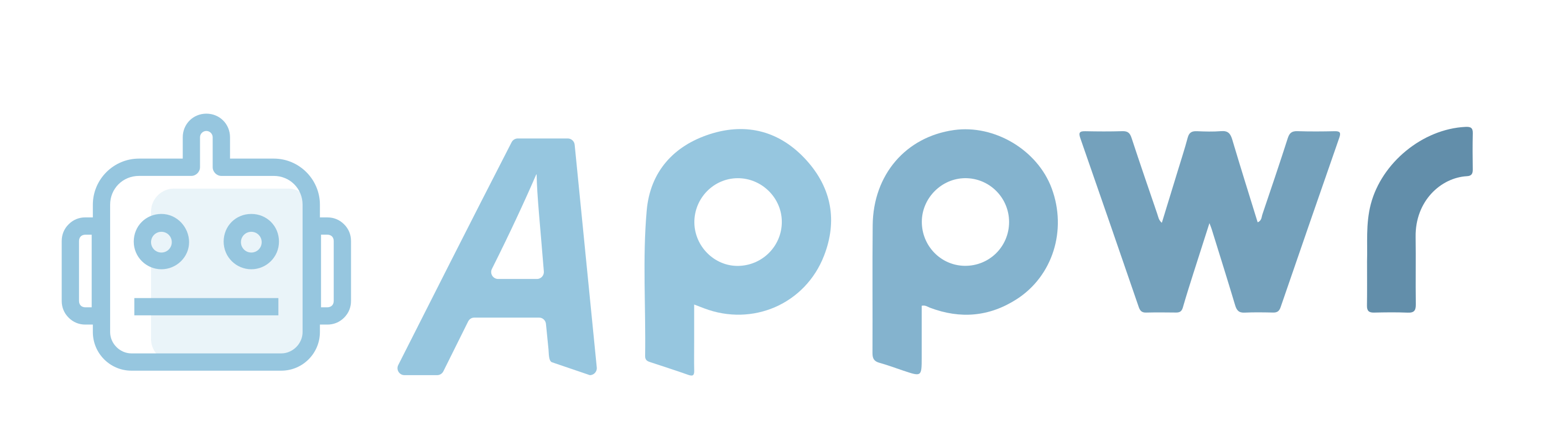
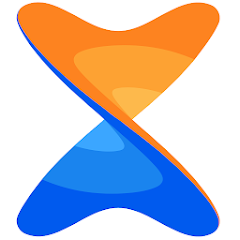









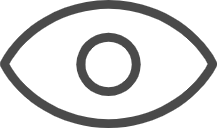 0
0